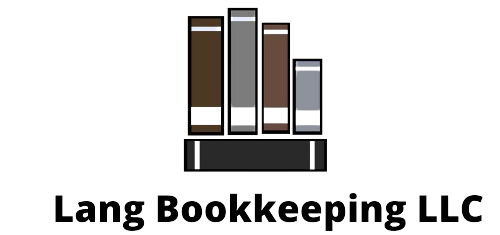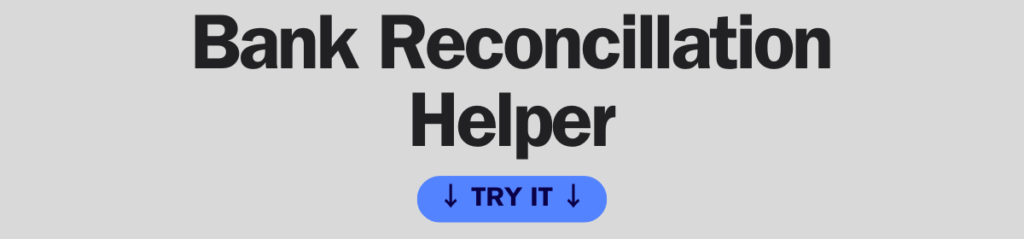
Bank Reconciliation Helper
Reconciliation Results:
| Date | Description | Type | Amount | Status |
|---|
How to Use the Bank Reconciliation Helper
This tool helps you match your bank transactions with your bookkeeping records to spot missing, duplicate, or incorrect entries—ensuring your books are balanced.
Step 1: Prepare Your CSV Files
You’ll need two CSV files:
- Bank Statement CSV – Download this from your online banking platform.
- Bookkeeping Transactions CSV – Export this from your bookkeeping records (Excel, QuickBooks, Xero, etc.).
Each file must have the following columns:
- Date – YYYY-MM-DD format (e.g., 2025-03-01)
- Description – Example: “Client Payment,” “Rent Payment”
- Type – Either “Deposit” (money received) or “Expense” (money spent)
- Amount – Deposits are positive, expenses are negative
Test files are available if you want to try it out first.
Step 2: Upload Your Files
- Click “Choose File” under Bank Statement CSV and select your file.
- Click “Choose File” under Bookkeeping Transactions CSV and select your file.
- Click “Compare Transactions” to start reconciliation.
Step 3: Review the Results
The tool will compare both files and display the results in a table.
- Matched Transactions – These transactions exist in both records.
- Unmatched Transactions – These appear in one file but not the other.
- Highlighted Rows – These transactions might have discrepancies in date or amount.
Step 4: Download Your Reconciliation Report
Once the comparison is complete, download your detailed Bank Reconciliation Report in two formats.
- CSV Report – Import into accounting software or Excel for further analysis.
- PDF Report – Print or save as a record for your files.
Why Use This Tool?
- Saves time by eliminating manual transaction comparisons.
- Prevents mistakes by identifying missing income or duplicate expenses.
- Helps manage cash flow by keeping financial records accurate.
- Works with any system that allows CSV file exports.
Common Questions
1. What if I don’t have a CSV file?
Most banks allow you to download transactions in CSV format. If you use Excel, QuickBooks, or Xero, export your records as a CSV file.
2. What happens if transactions don’t match?
- Missing deposits could mean a customer payment was received but not recorded in your books.
- Unrecorded bank fees may need to be added to your bookkeeping.
- Duplicate transactions could indicate an expense was entered twice.
Review the unmatched transactions and adjust your records accordingly.
3. Can I use this tool if I don’t have accounting software?
Yes. Even if you track finances manually, you can create a simple CSV file with four columns: Date, Description, Type, and Amount.